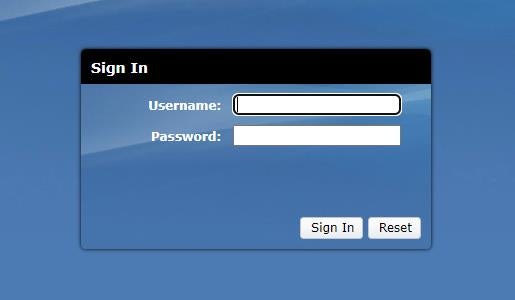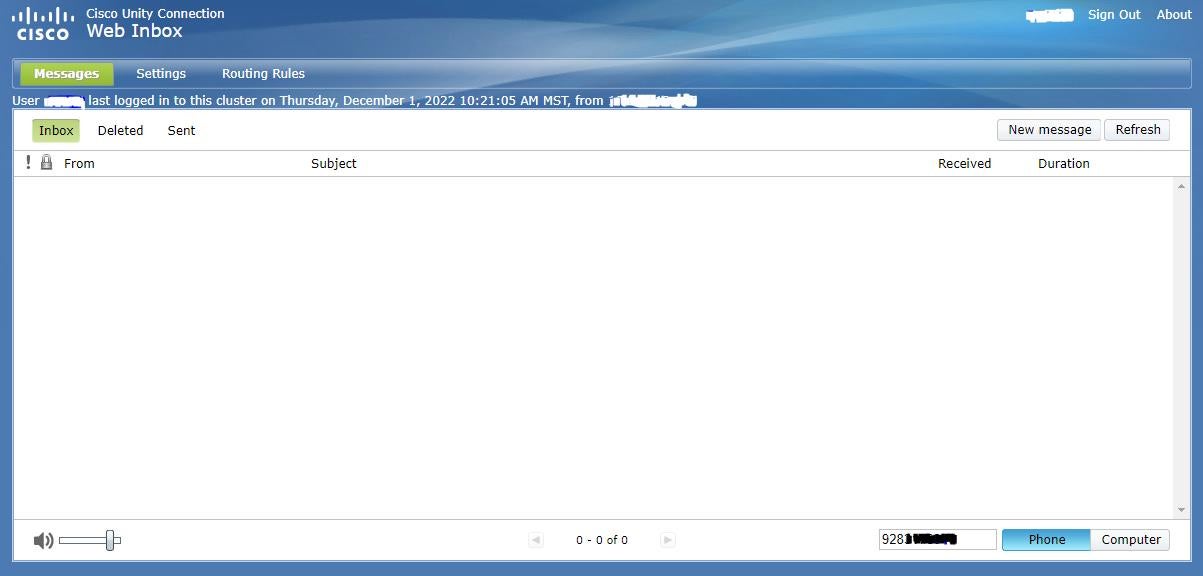Access your AWC Voicemail while Out of the Office
There are two different ways employees can access their AWC voicemail box while away from their phone and/or outside of the campus telephone system. Either method will allow them to listen to their messages and interact with the system as you would from their office phone.
How to Check Your Voicemail When You Are Not Getting the Emails
- Navigate to https://pvup01.adroot.azwestern.edu/inbox/
- If you get a security warning, click Advanced then click the link that says Proceed to and the website address. This should only happen once.
- Click the “Username” field
- Enter your AWC username and password (Same as Colleague/Self Service)
- Click “Sign in”
- From the Web Inbox select “Phone” from the bottom right hand corner and enter your 10 digit phone number.
Using Any Phone, Even Off Campus
- Dial your number
- Dial the five-digit extension if calling from on campus
- Dial the full ten-digit number if calling from off campus
- When you hear the voicemail greeting, press *
- When asked for your ID number, enter the five-digit extension of the voicemail you want to check.
- When asked, enter the pin for the voicemail
- You are now in your voicemail box.