Student Laptop Rental
Laptop Rental Process
How it works:
- Pay the laptop rental fee at the Cashier’s Office located in the 3C building. Save your receipt so that you can upload it to our Laptop Rental Agreement Form. Questions? Contact us at (928) 317-7666.
- Scan the QR Code below or visit this link to complete the Laptop Rental Agreement form.
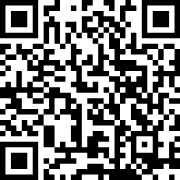
Fill out this form to check-out a laptop for the first time OR to renew your laptop for the upcoming Semester. - Upon completing the form, you will be redirected to schedule an appointment to pick up your laptop rental at the Service Desk (LR building - Room 80).
- Pick up your laptop at the Service Desk (LR building - Room 80) on your appointment date.
Laptop Return Process
How it works:
- One week before the semester ends, you will receive an email to schedule the return of your laptop to avoid a delinquent fee.
- Use the link included in your confirmation email to schedule the return of your laptop.
- At your scheduled appointment, you will drop off your laptop at the Service Desk. If you need to rent at any other point during your education, simply start over using our checkout process..
- If your laptop is overdue, a delinquent charge will be placed on your account. Once you return your laptop, those charges will be reversed!
Important Notice: Laptop Return Policy and Account Holds
Failure to return your laptop will result in a hold being placed on your account, accompanied by a $350 charge. This hold will prevent you from enrolling in courses for the next semester until the fee is paid or the laptop is returned.
Frequently Asked Questions
How do I request and pay for a laptop?
- Students are able to visit the Cashier Window in the College Community Center (3C Building) at the Yuma Campus or call (928) 317-7666.
- Students will pay the rental fee as designated by the fee structure approved for the calendar year.
- Students will receive a printed receipt if paying at the Cashier Window or must print one if they are paying via phone or online. That receipt must be uploaded to the laptop rental agreement form.
When and where do I pick up my laptop?
- Students will be redirected to schedule an appointment with the Service Desk, after submitting the laptop agreement form.
- At your appointment with the Service Desk (located in the Learning Resources (LR) building) at the Yuma Campus, a technician will:
- Review the student's information.
- Have the student log into the laptop.
- Confirm the return date for the laptop.
What device and equipment will I receive?
Students will receive a Windows-based laptop and charger.
How long do I get to keep my laptop?
The checkout agreement you are signing is for the current term. At the end of each semester, you will need to return the laptop to the Service Desk by the due date designated on your rental form. If not returned by the designated date, your account will be charged $350 for a replacement laptop. If you remain a currently enrolled student, and desire to rent a laptop for a consecutive semester, you can bring poof of payment and we can extend your rental. Failure to request an extension or return the laptop within one week of the last date of the term you were enrolled in will result in the $350 replacement fee as specified in the rental form.
When do I need to return my laptop?
Laptops must be returned within one week of the last day of the semester
What happens if my laptop gets lost or damaged?
Unreturned, lost, or excessively damaged laptops will result in up to a $350.00 charge. Failure to pay the fee will result in having your student account frozen, and you will not be able to register for classes or access transcripts and may be deregistered for upcoming classes. Any unpaid debts may also be reported to a collection's agency.
Will I be able to download the applications I need for my classes?
Students can install any other software they require without contacting technical support. You can access Office 365 here https://www.office.com/ and utilize online versions of Office or download a full version on the laptop.
- To use Office 365, visit https://www.office.com/ and login using your @stu.azwestern.edu address when prompted.
Please plan to store any of your saved documents either on an external thumb drive, or on the One Drive associated with your Arizona Western College Office 365 account. If your laptop ever needs to be restored to factory default, files stored on the computer will not be backed up and the Service Desk is not able to provide student file support. Examples of backup locations include:
- Cloud storage location (Office365 OneDrive, provided by the College)
- External USB drive
- Personal Dropbox or Google Drive accounts
What if I have technical problems with my laptop?
The Technology Service Desk will provide limited support for hardware issues not pertaining to physical misuse, and software issues only pertaining to restoring the machine to factory default.
